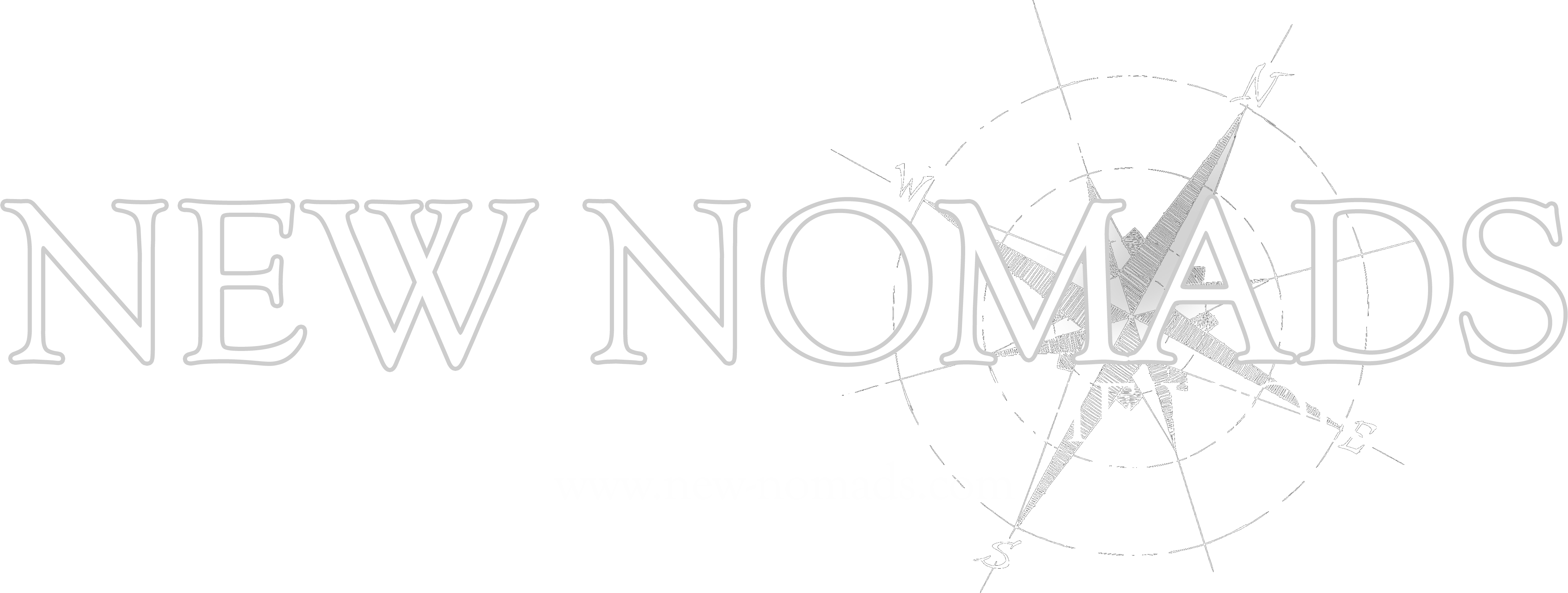[vc_row layout=”normal” margintop=”0″ marginbottom=”0″ paddingtop=”30″ paddingbottom=”30″ border_width=”0″ border_color=”#e8e8e8″ bg_attachment=”scroll” bg_repeat=”repeat” bg_stretch=”false” bg_parallax=”false” video_bg=”false” video_quality=”default” vid_opacity=”70″ video_overlay_opac=”70″][vc_column width=”1/1″][tagline_box cta_style=”center” call_text=”Progress Bars Element” call_text_size=”25″ desc_text_size=”13″ force_transparency=”false” cta_shadow=”true” title=”Text on the button” color=”red” target=”_self” size=”small” inner_border_color=”#ffffff” border_color=”#efefef” style=”minimal”]You can easily add Progress Bars elements to any page you create. Click on Add element and select the Progress Bars Element from the Pop-up window. There are several options you can use for the Progress Bars element like: . See below:[/tagline_box][/vc_column][/vc_row][vc_row][vc_column width=”1/2″][ctitle title=”Default Settings” font_size=”11″ big_border_en=”true” uppercase=”true” position=”left”][vc_progress_bar values=”90|Development,80|Design,70|Marketing,60|Algorithm” style=”default” units=”$”][/vc_column][vc_column width=”1/2″][ctitle title=”Custom Colors +Strippes ” font_size=”11″ big_border_en=”true” uppercase=”true” position=”left”][vc_progress_bar values=”60|Algorithm,70|Marketing,80|Design,90|Development” style=”strippes” units=”%” custombgcolor=”#81d742″ customtextcolor=”#ffffff”][/vc_column][/vc_row][vc_row][vc_column width=”1/1″][ctitle title=”Custom Colors +Animated Strippes” font_size=”11″ big_border_en=”true” uppercase=”true” position=”center”][vc_progress_bar values=”90|SEO Campaign,80|Marketing,70|Algorithm,85|Design,95|Development” style=”animated_strippes” units=”%” custombgcolor=”#528abf” customtextcolor=”#eeee22″][/vc_column][/vc_row]
Join Our Journey
We would love to take you along on our journey!
No cost, no marketing, no use other than a weekly newsletter letter!
Menu
Copyright 2025 © New Nomads
All Rights Reserved.
No Reproduction Without Written Permission.