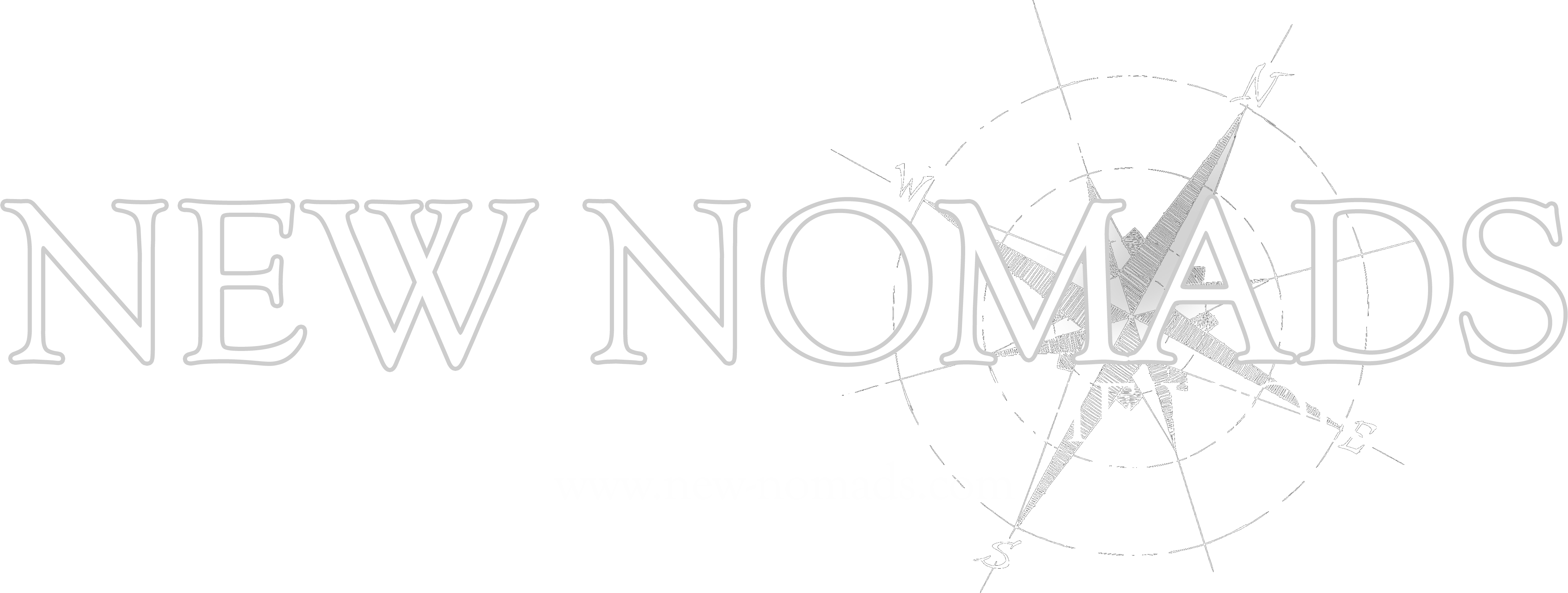[vc_row layout=”normal” margintop=”0″ marginbottom=”0″ paddingtop=”30″ paddingbottom=”30″ border_width=”0″ border_color=”#e8e8e8″ bg_attachment=”scroll” bg_repeat=”repeat” bg_stretch=”false” bg_parallax=”false” video_bg=”false” video_quality=”default” vid_opacity=”70″ video_overlay_opac=”70″][vc_column width=”1/1″][tagline_box cta_style=”center” call_text=”Clients Element” call_text_size=”25″ desc_text_size=”13″ force_transparency=”false” cta_shadow=”true” title=”Text on the button” color=”red” target=”_self” size=”small” inner_border_color=”#ffffff” border_color=”#efefef” style=”minimal”]You can easily add Clients elements to any page you create. Click on Add element and select the Clients Element from the Pop-up window. Before using this element you will have to create some Clients. It’s as easy as creating a post. To customize the look of the Clients element, go to Theme Options -> VC Elements -> Clients[/tagline_box][/vc_column][/vc_row][vc_row][vc_column width=”1/1″][vc_column_text]
Showing All Clients
The example below uses the default settings for Clients element. All clients created will be displayed.
[/vc_column_text][clients count=”10″][/vc_column][/vc_row][vc_row layout=”normal” margintop=”0″ marginbottom=”0″ paddingtop=”0″ paddingbottom=”0″ border_width=”0″ border_color=”#e8e8e8″ bg_attachment=”scroll” bg_repeat=”repeat” bg_stretch=”false” bg_parallax=”false” video_bg=”false” video_quality=”default” vid_opacity=”70″ video_overlay_opac=”70″][vc_column width=”1/1″][vc_separator style=”double_solid” paddingtop=”0″ paddingbottom=”0″][/vc_column][/vc_row][vc_row][vc_column width=”1/1″][vc_column_text]
Showing Only Specific Clients
The example below filters some of the clients that will be shown. It’s very easy to select which client to be displayed.
[/vc_column_text][clients count=”10″ clients=”3512,3516,3508″][/vc_column][/vc_row]